Solaris 11 (x86/64) : How to boot from DVD to single user mode
Booting into single user mode from DVD has not changed much in Solaris 11 (x86/X64). Here’s a quick review of steps to boot into single user mode using the installation media.
Instructions
Method 1
1. Insert the Solaris x86 cdrom/dvd in the drive
2. Press the function key listed on-screen to reach the boot menu. This varies dependent upon the system’s BIOS, but is often F8 or F12.
3. Select the cdrom/dvd device from the boot menu and press ENTER
4. Select the keyboard layout (press enter to select default US-English layout).
1. Insert the Solaris x86 cdrom/dvd in the drive
2. Press the function key listed on-screen to reach the boot menu. This varies dependent upon the system’s BIOS, but is often F8 or F12.
3. Select the cdrom/dvd device from the boot menu and press ENTER
4. Select the keyboard layout (press enter to select default US-English layout).
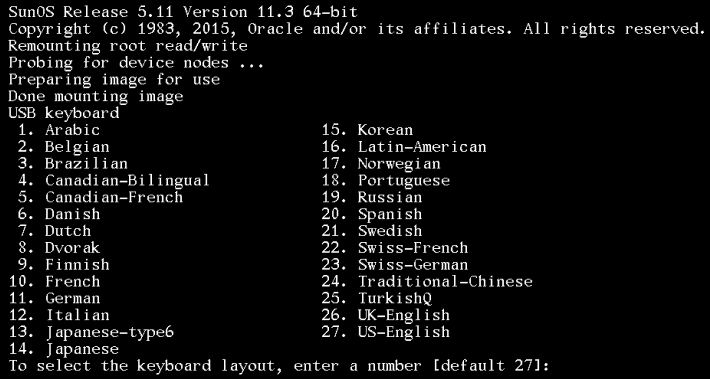
5. Select the language (default is English):
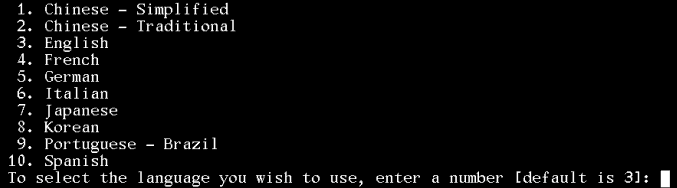
6. On the next screen choose the option 3 (shell) to enter the shell prompt.
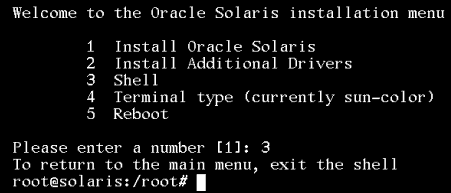

No comments:
Post a Comment